reCAPTCHA v2
Google reCAPTCHA is the one of the best solutions to prevent web spams. There are two versions of Google reCAPTCHA and we support both clickable (v2) and invisible reCAPTCHA (v3).
Here are the steps tp integrate Google reCaptcha v2 to your form endpoint.
Setting up reCAPTCHA v2
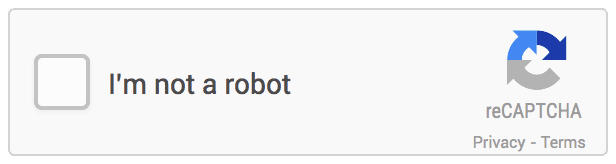
Step 1 - Get API Keys
First, you need to grab an API key from Google reCAPTCHA console clicking here (opens in a new tab), you can login with your Google Account.
After you login to Google reCAPTCHA Concole, create a new site. Select reCAPTCHA v2 and add your domains.
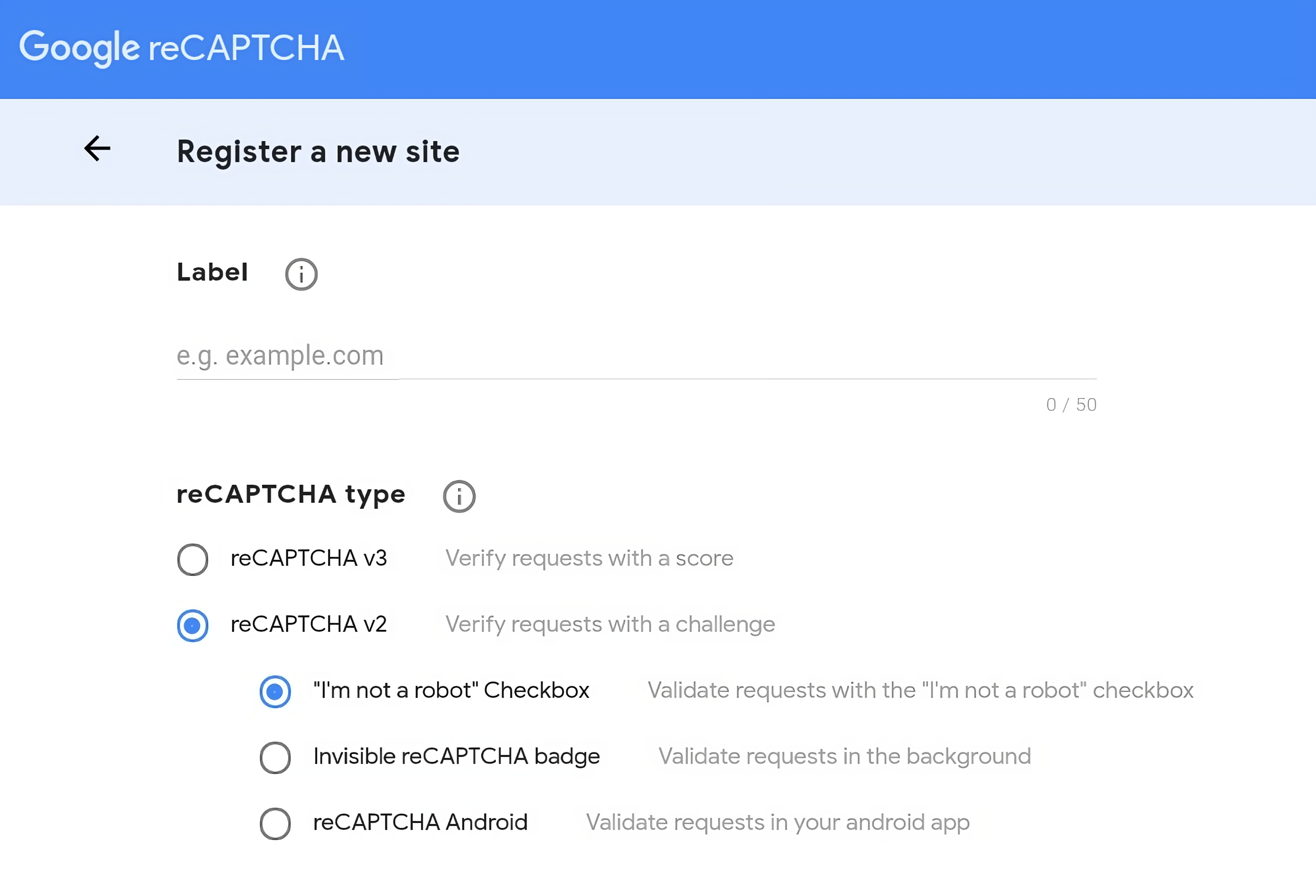
Afer adding your website and clicking the "Submit" button, Google will create API Keys for you.
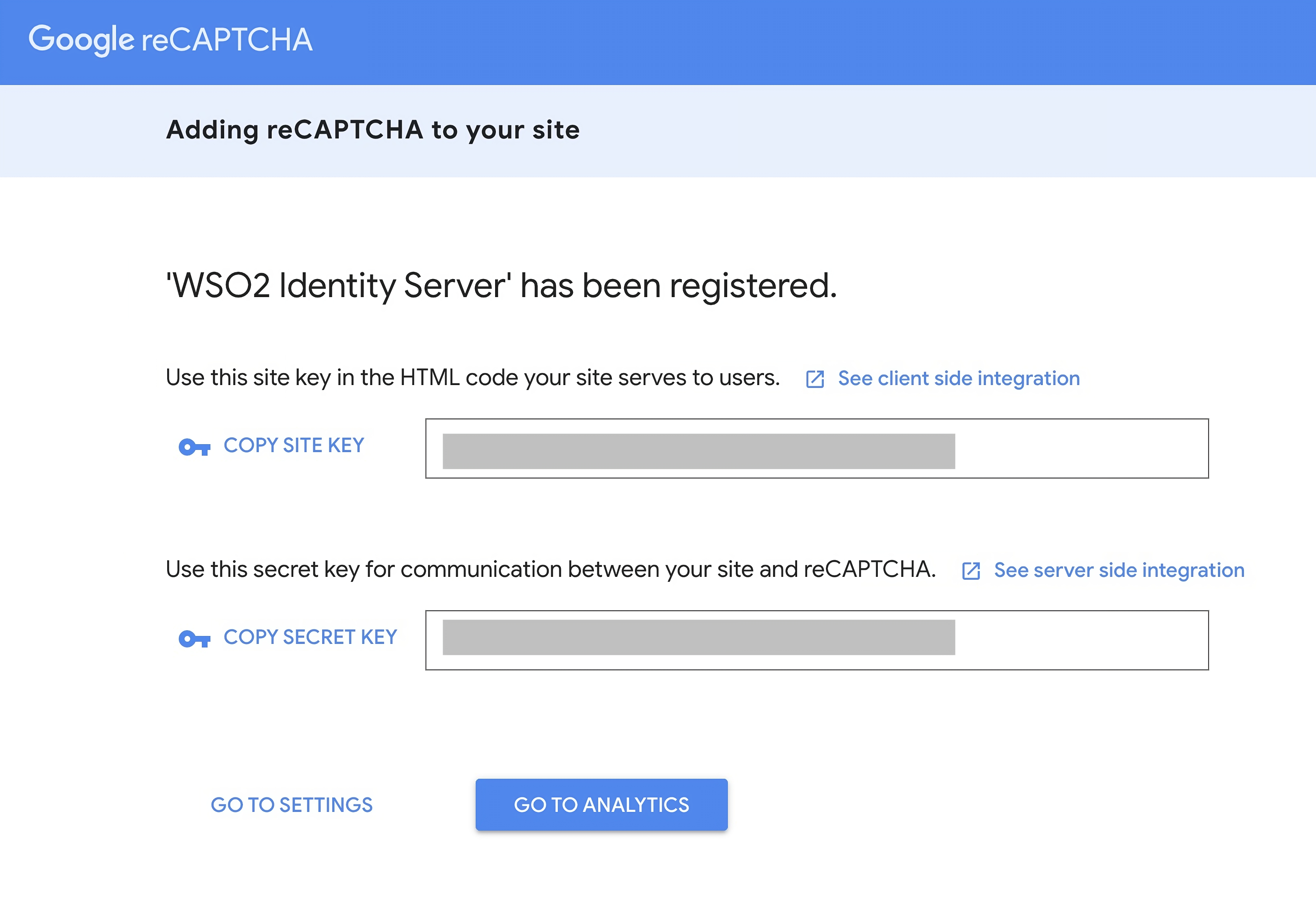
Step 2- Add reCAPTCHA Library
There are 2 keys generated for you Site Key and Secret Key. For this step, we will be using the Site Key.
Add reCAPTCHA library into your <head/> tags.
<script src="https://www.google.com/recaptcha/api.js"> </script>Step 3 - Add Hidden Element
Add hidden reCAPTCHA <input/> into your form.
<div class="g-recaptcha" data-sitekey="YOUR reCAPTCHA SITE KEY"></div>Step 4 - Insert Token to our Hidden Element
This step is where we use the "Secret Key". In order to add your Secret Key.
In your form settings, select the Google reCAPTCHA v2 under Spam Protection Paste the Secret Key into the reCAPTCHA v2 secret key field
your form is now protected by reCAPTCHA.
To stop using reCAPTCHA, change your Spam Protection to none.
Example
<html>
<html lang="en">
<head>
<meta charset="UTF-8" />
<meta http-equiv="X-UA-Compatible" content="IE=edge" />
<meta name="viewport" content="width=device-width, initial-scale=1.0" />
<title>FormZillion - Spam Filter</title>
<script src="https://cdn.tailwindcss.com"></script>
<script src="https://www.google.com/recaptcha/api.js"></script>
</head>
<body>
<form action="http://localhost:3000/f/clgme12ac000ct4xs5k1oon1p" method="post">
<div class="bg-white shadow-md rounded px-8 pt-6 pb-8 mb-4">
<h1 class="text-3xl text-center font-bold">Formzillion HTML Form Example</h1>
<div class="mb-4">
<label class="block text-gray-700 text-sm font-bold mb-2" for="exampleInputEmail1">Email address</label>
<input
class=" justify-center align-center shadow appearance-none border rounded w-[50%] py-2 px-3 text-gray-700 leading-tight focus:outline-none focus:shadow-outline"
id="exampleInputEmail1" type="email" name="email" placeholder="Enter email" required="" />
</div>
<div class="mb-4">
<label class="block text-gray-700 text-sm font-bold mb-2" for="exampleInputName">Name</label>
<input
class="shadow appearance-none border rounded w-[50%] py-2 px-3 text-gray-700 leading-tight focus:outline-none focus:shadow-outline"
id="exampleInputName" type="text" name="name" placeholder="Enter your name" required="" />
</div>
<div class="mb-4">
<label class="block text-gray-700 text-sm font-bold mb-2" for="exampleFormControlSelect1">Favourite
Platform</label>
<div class="relative">
<select
class="block appearance-none w-[50%] border rounded py-2 px-3 text-gray-700 leading-tight focus:outline-none focus:shadow-outline"
id="exampleFormControlSelect1" name="platform" required="">
<option>Google reCAPTCHA V3</option>
<option>Google reCAPTCHA V3</option>
<option>Akismet</option>
</select>
</div>
</div>
<div class="g-recaptcha" data-sitekey="6LdfJJglAAAAAFDJWKQqis8f8_6L_XDVsLN_fDAx" data-callback="enableBtn"></div>
<button class="bg-blue-500 hover:bg-blue-700 text-white font-bold py-2 px-4 rounded mt-2" type="submit" id="submit-btn" disabled>Send</button>
<script>
function enableBtn() {
document.getElementById("submit-btn").disabled = false;
}
document.getElementById("submit-btn").disabled = true;
</script>
</form>
</body>
</html>